Firewall Settings (Windows)¶
Windows Defender Firewall is a tool built into the Windows operating system that is used to provide network security. Generally, this tool will adversely impact JoeScan applications such as JsSetup, SensorTester, or other applications built on the Pinchot API by restricting network traffic. It is recommended to initially disable Windows Defender Firewall during early development, and then to whitelist the application when ready to deploy the application.
Disabling Windows Defender Firewall¶
Disabling the firewall is done by opening the Control Panel and navigating to System and Security > Windows Defender Firewall > Customize Settings and selecting the Turn off Windows Defender Firewall option.
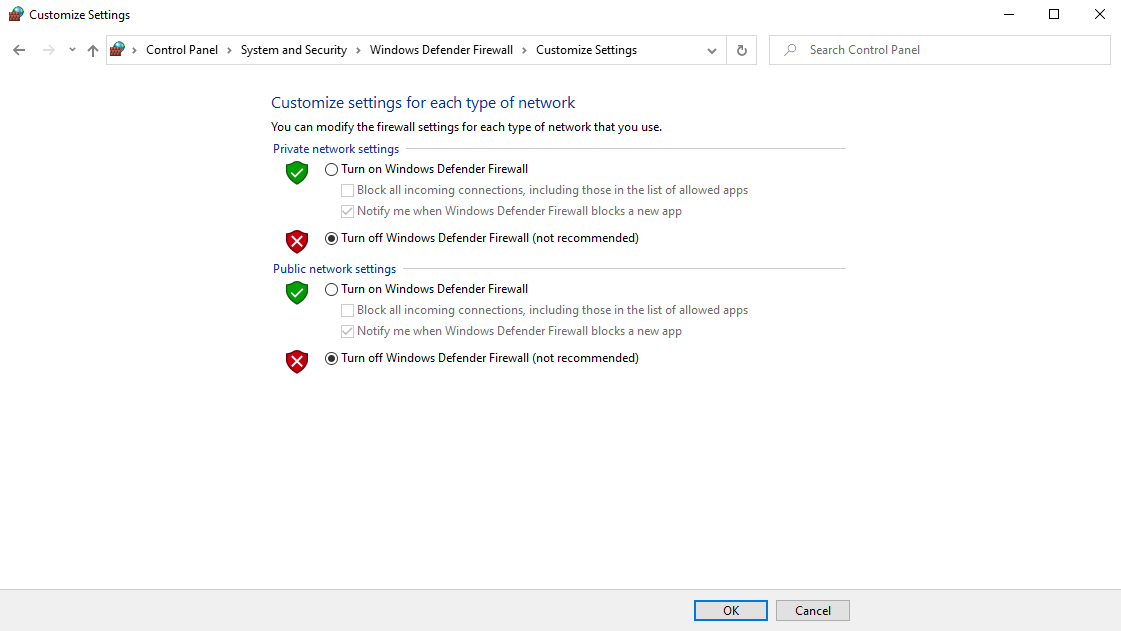
In PowerShell (with administrative privileges)
Set-NetFirewallProfile -Profile Domain,Public,Private -Enabled False
In a Command Prompt (with administrative privileges)
netsh.exe advfirewall set allprofiles state off
Whitelisting Applications with Windows Defender Firewall¶
Whitelisting an application will allow the firewall to remain running while permitting the application the ability to bypass the network restrictions. The procedure to allow whitelisting of an application is described below.
-
First open Windows Firewall and select "Allow an app...".
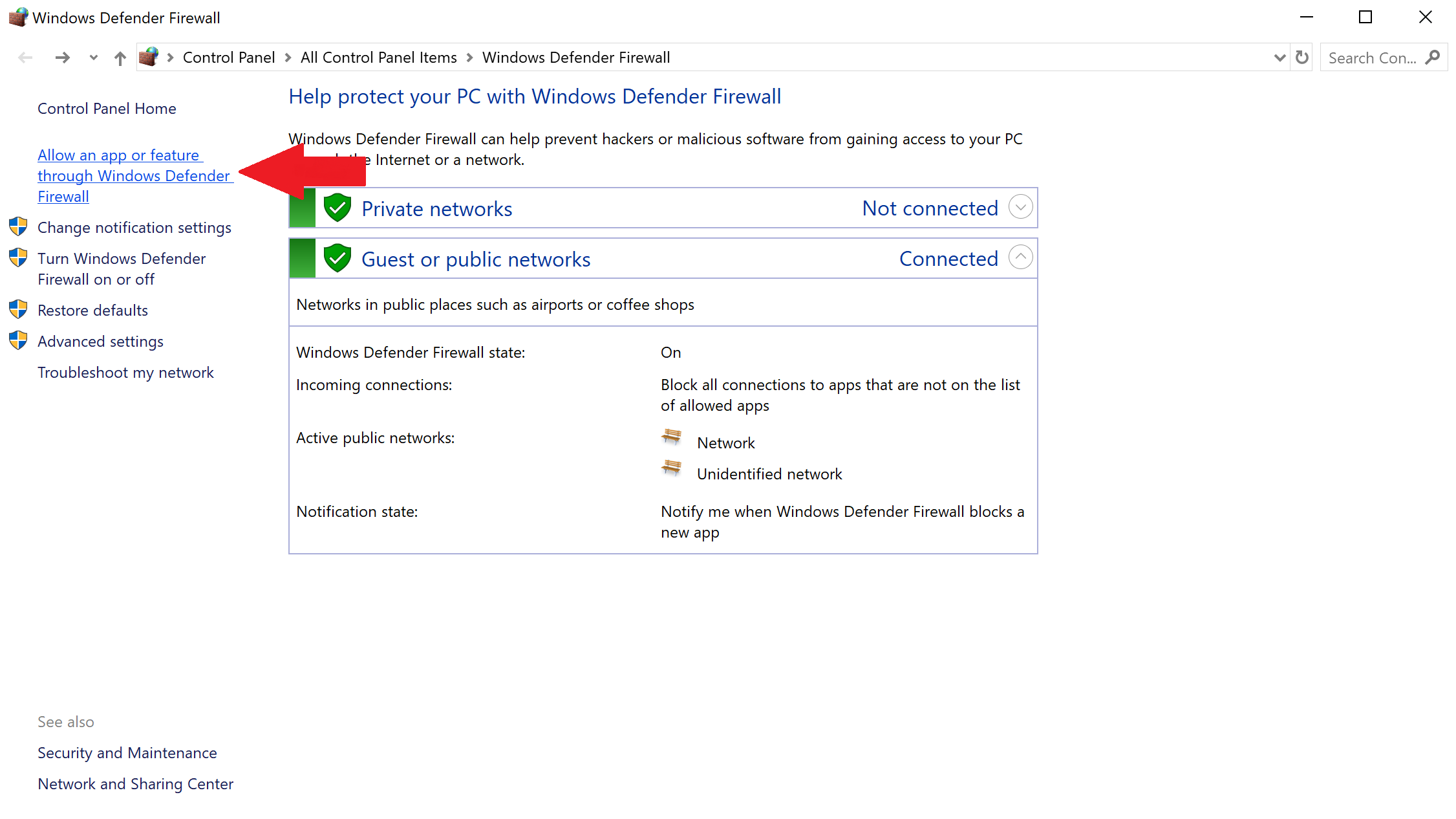
-
Then select "Allow another app...".
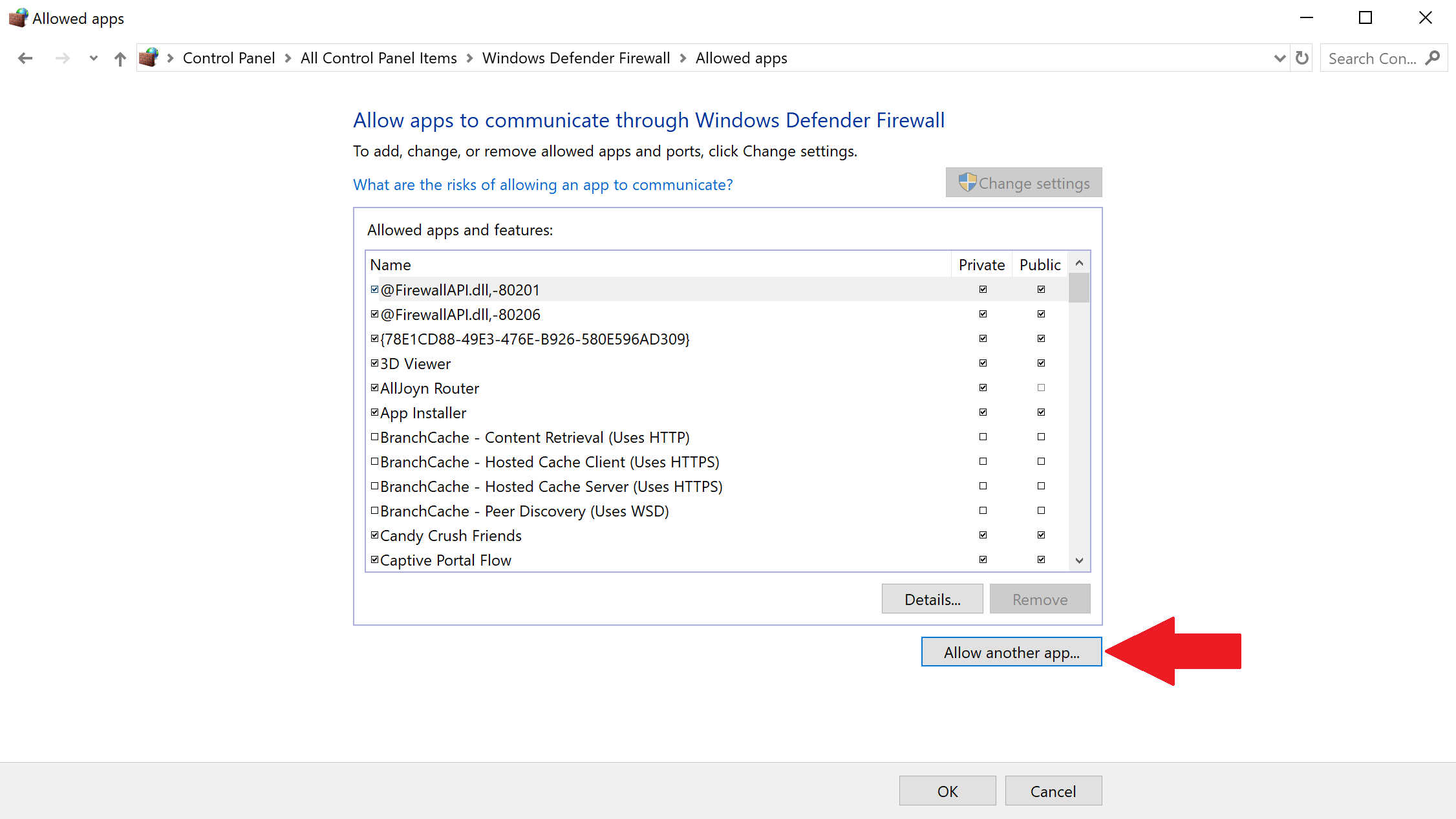
-
Select "Browse..." and navigate to the
.exefile of the application, then selecting the "Add" button.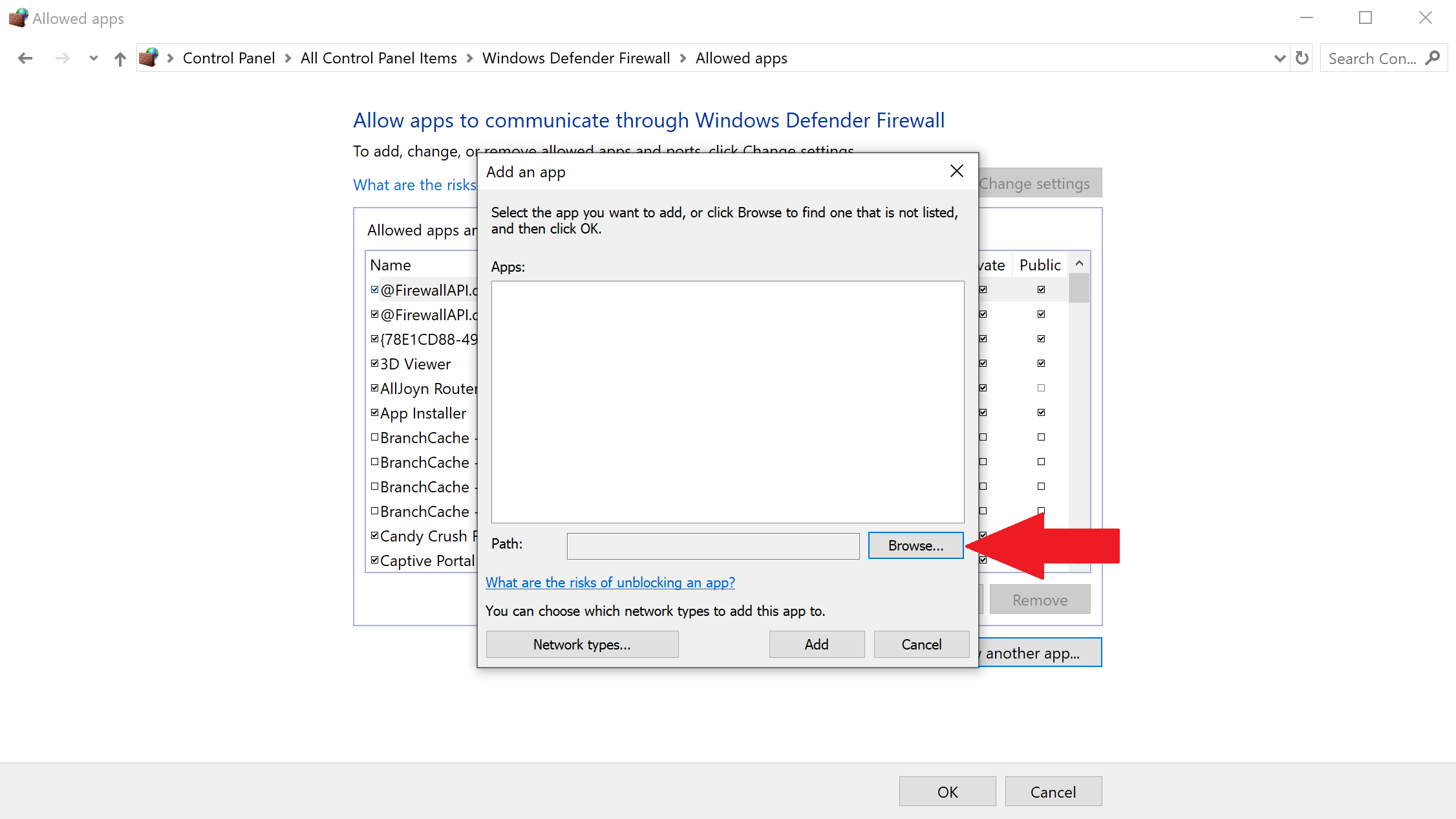
In PowerShell (with administrative privileges)
New-NetFirewallRule -DisplayName "Allow Pinchot Discovery" -Direction Inbound -Program <your program> -RemoteAddress LocalSubnet -Action Allow
In a Command Prompt (with administrative privileges)
netsh advfirewall firewall add rule name="Allow Pinchot Discovery" dir=in program= <your program>.exe remoteip=localsubnet action=allow