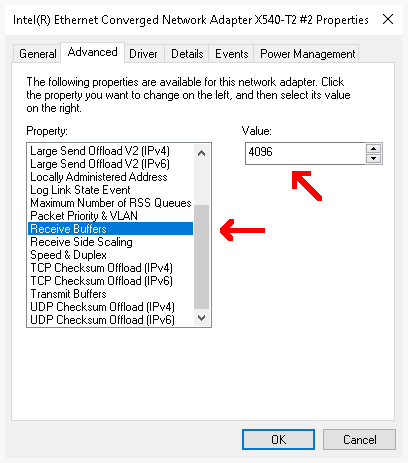Networking¶
Recommended Topology¶
JoeScan recommends the following network topology:
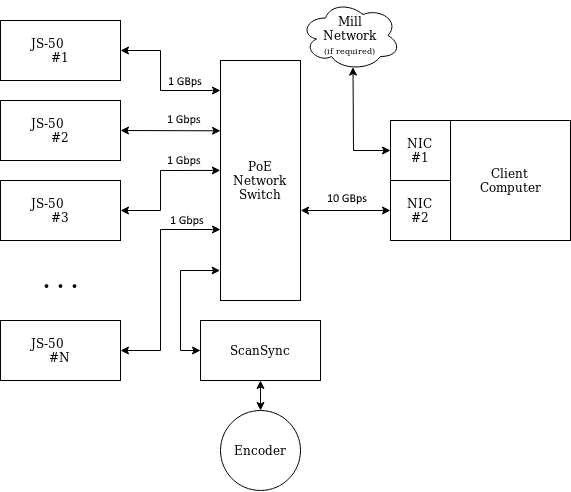
Types of Traffic¶
- Data Traffic between ScanHeads and Client Computer is based on TCP/IP connections.
- ScanHead Discovery and ScanSync time synchronization is based on UDP broadcasts.
Both types of packets must be routable within the scanner network.
All addressing within the scanner network is IPv4 based, IPv6 can be disabled.
MTU tuning is not necessary, the default MTU (1500) is sufficient for TCP data and control flow.
Wireless Applications¶
In general, due to the high traffic load and frequency of UDP broadcasts, operating over a WiFi network is not recommended.
Increasing Network Receive Buffer Sizes¶
Windows Only
The following section is only for Microsoft Windows systems; please contact JoeScan support if you need help for other operating systems. Due to frequent updates and changes in Windows, the steps below may not be applicable for the version you are using.
Increasing the network receive buffer memory allows the host computer to handle more network packets during heavy traffic without dropping them. Increase the buffer size by following these steps:
-
Open the Windows Settings menu and select "Network & Internet".
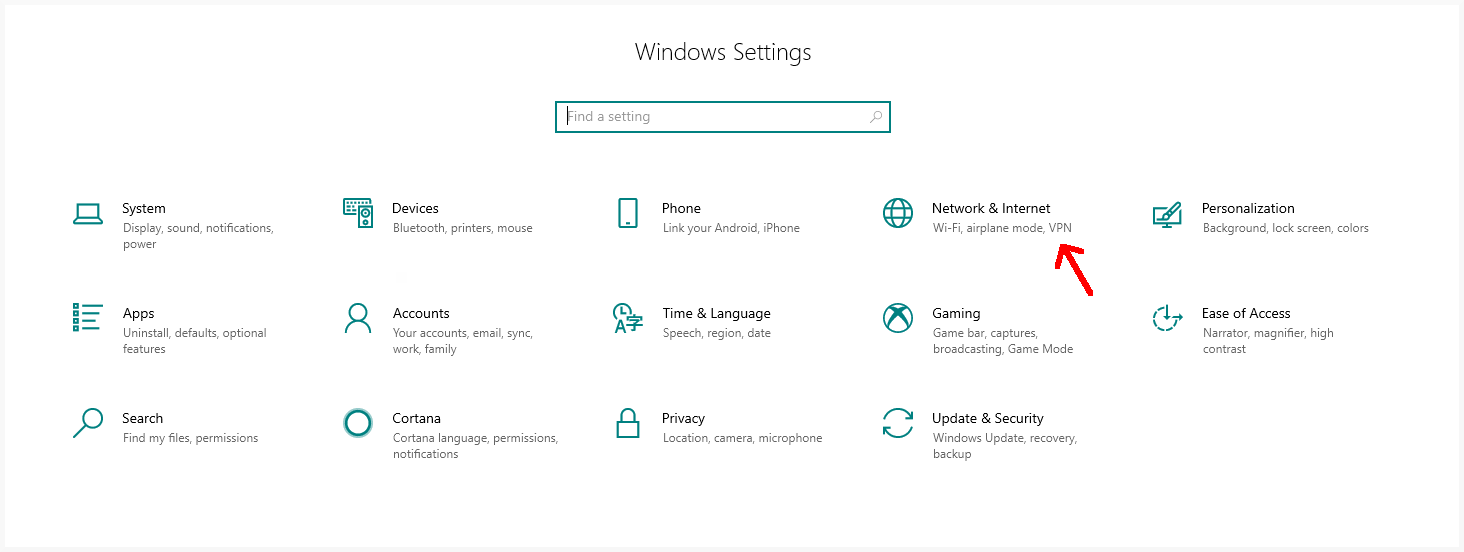
-
Click on "Change adapter options".
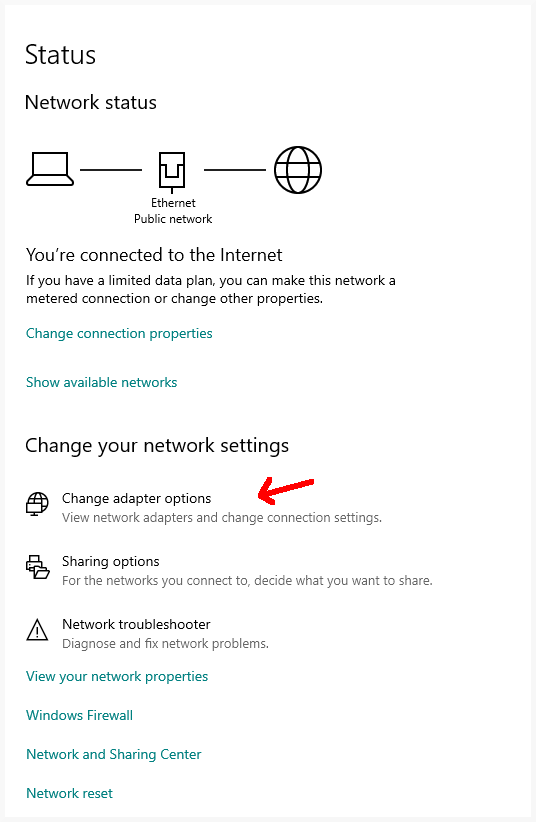
-
Right-click the network adapter connected to the JS-50 devices and select "Properties".
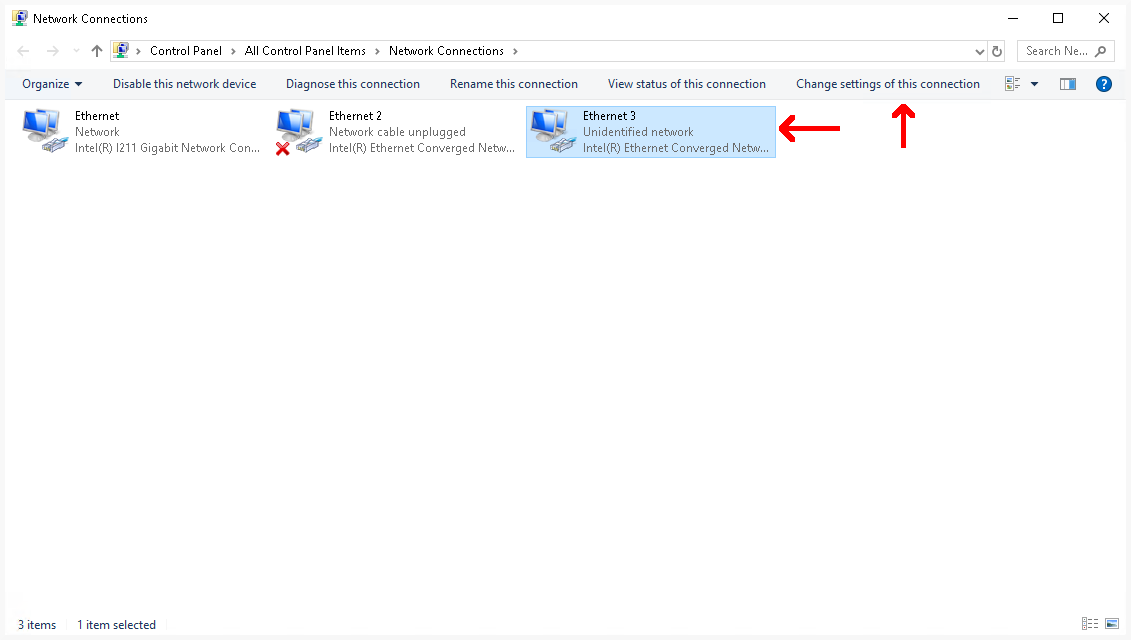
-
Click the "Configure..." button.
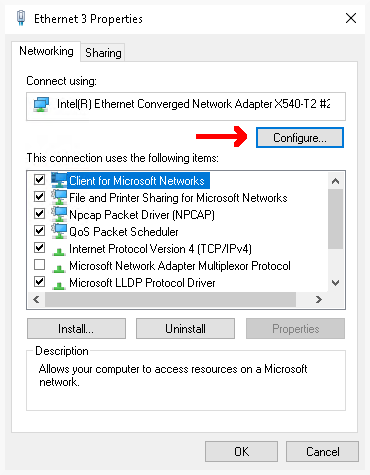
-
Go to the "Advanced" tab, select the "Receive Buffers" property, and increase its value according to how much memory you wish to allocate for network buffering. A higher value means more memory will be used, allowing more packets to be buffered.