Preview Workspace¶
Once a ScanSystem is set up with all the necessary elements (Alignment, Windows etc.), the Preview Workspace will show data as it would be received by your application.
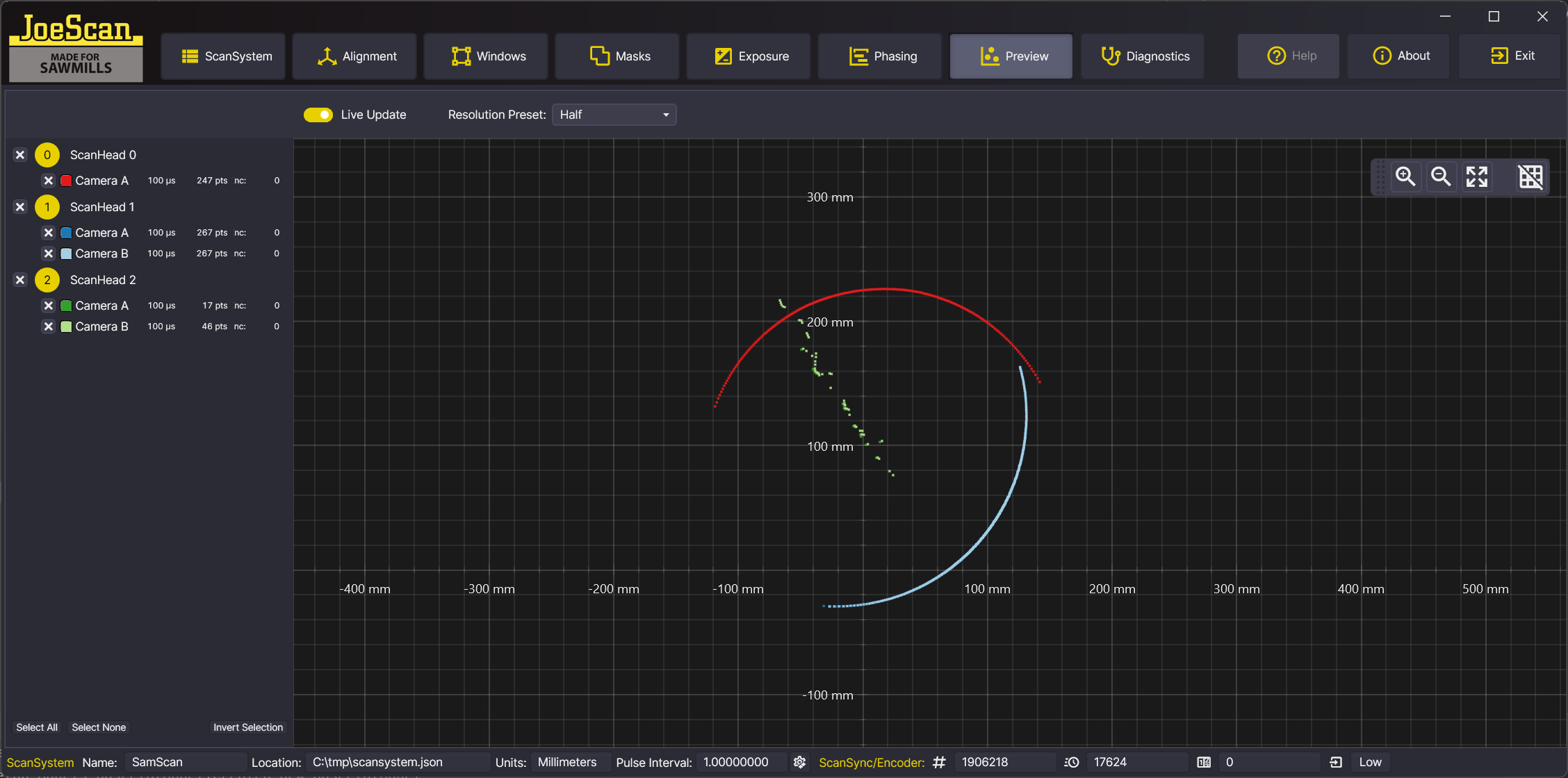
Note
The Preview Editor does not modify the ScanSystem in any way, and no changes you make here will have any effect on the file created. The scan speed is automatically chosen for a reasonable display speed and network traffic. The selection of displayed elements is not carried over into the ScanSystem Definition file.
User Interface¶
Toolbar¶
The Toolbar contains the following elements:
- Live Update - If checked, the Preview will update in real time. If unchecked, the Preview is paused. Note that the ScanSystem is still scanning, only screen updates are paused.
- Resolution Preset - The Resolution Preset determines the resolution used for the Preview: see Data Format for more information. This can be useful to reduce network traffic and improve performance.
Note
The Resolution Preset is not saved in the ScanSystem Definition file.
Elements of Preview¶
In the tree view on the left, you can select which elements to display in the Preview. Check or uncheck an element to add or remove it from the Preview. You can also use the "Select All" and "Select None" buttons at the bottom to quickly select or deselect all elements, or use the "Invert Selection" button to invert the selection.
If an element is not represented in the phase table, it will show a warning: "not in phase table", otherwise a short summary of the element is shown, consisting of
- exposure time in μs
- number of points per scan
Display Colors¶
The colors used to display the elements in the Preview are the same as the colors used in the whole JsSetup application.