How to view live camera image¶
To see the image of any camera in your ScanSystem, you can switch to the Exclusion Mask Editor.
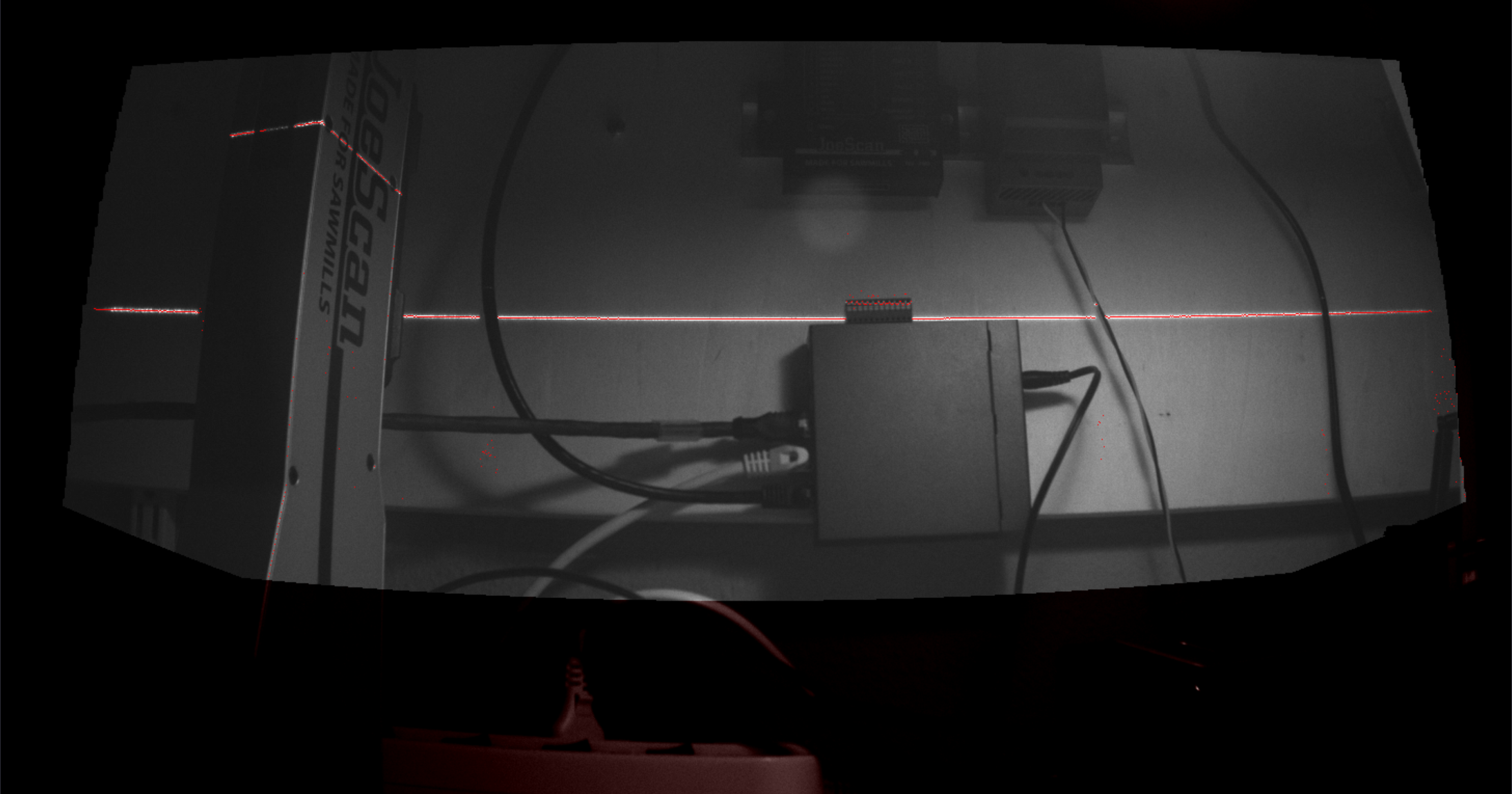
The camera image is shown with a mask delineating the active measurement area (only within this area points are measured). The area around it is darker and tinted red, no measurements are performed there.
The preview can be shown as
- Camera View ("Laser View" checkbox is unchecked). In this mode, you can inspect the field of view, and see where the ScanHead is looking. The measured points (in red), are not representative of the eventual profile data, as the exposure time is optimized for human inspection. You can also change the Camera Exposure Time using the slider. None of the settings you make here are carried over into the ScanSystem definition.
- Laser View ("Laser View" checkbox is checked). In this mode, the ScanHead operates as if it were actually measuring points - the red dots are representative of measured points in the eventual Profile data, however, no Window is applied. This mode is helpful for finding interfering light sources. The Laser On Time slider can be used to evaluate the effect of different exposure times.