Phasing Editor¶
Phasing in the Pinchot API is used to coordinate the firing of lasers and the associated readout of camera data, with the goal to avoid cross-talk (interference) between individual ScanHeads. A short description of the phasing process is in the JS-50 Documentation
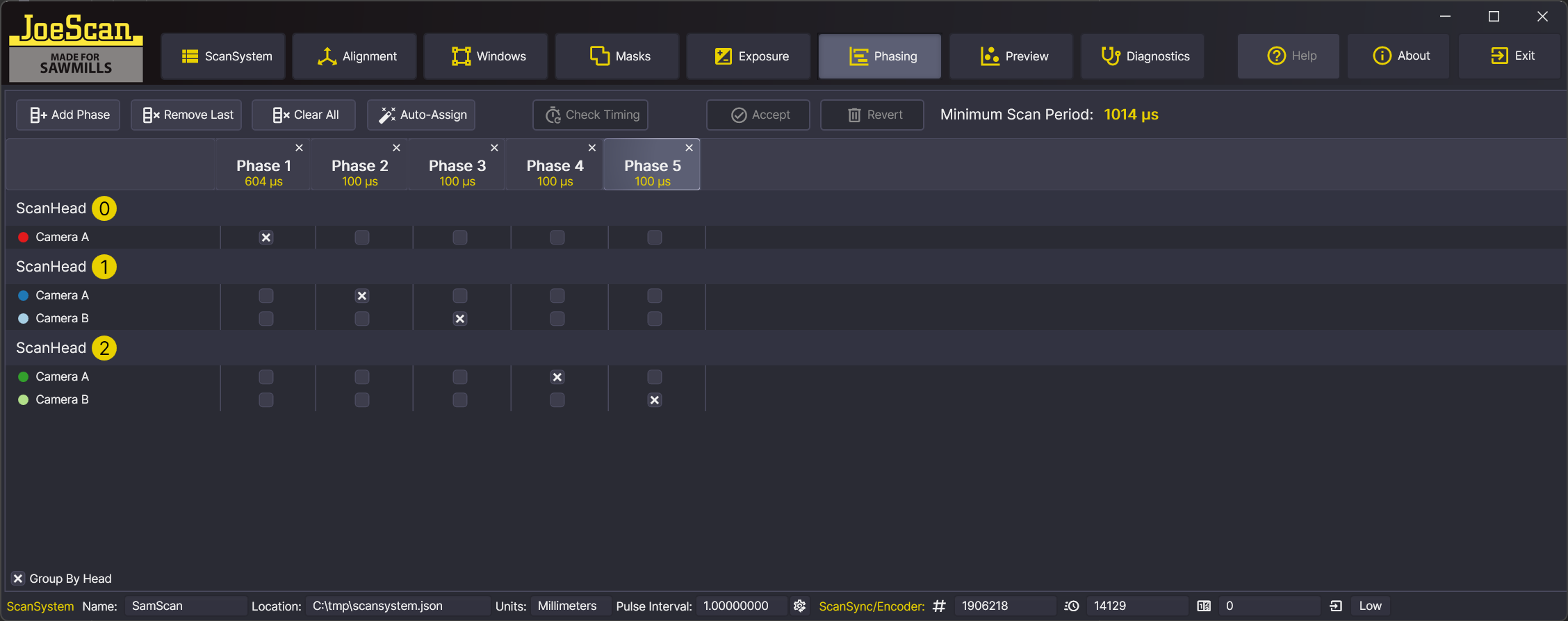
User Interface¶
Tool Bar¶
The tool bar contains the following buttons:
- Add Phase - Adds a new phase to the phase table. The phase will be added to the end of the table. By default, the phase will be named "Phase 1", "Phase 2", etc.
- Remove Last - Removes the last phase from the phase table.
- Clear All - Removes all phases from the phase table.
- Auto-Assign - Automatically assigns phases, based on the type of ScanHead (laser- or camera-driven). The resulting phase table may not be optimal, but it will be valid. Refer to the documentation for the JS-50 Documentation for more information on how to optimize the phase table.
- Check Timing If the phase table is valid, this button will be enabled. Clicking it will check the timing of the phase table and report the length of the individual phases as well as the Minimum Scan Period for this system.
- Accept - Saves the phase table to the current scan system definition.
- Revert - Discards any changes made to the phase table.
For better space utilization, you can uncheck the "Group By Head" checkbox. This will show the phase table in a more compact form, with the ScanHead names collapsed.
Editing Phases¶
For each phaseable element (laser or camera), the phase table contains a row. Select the checkbox of the element for the phase in which it should be active. Any previously selected phase will be deselected. The phase table is validated as you edit it. If the phase table is invalid, the column or row will be have a little yellow exclamation mark in the corner. Hovering over the exclamation mark will show a tooltip with the reason why the phase table is invalid.
Each column (Phase) can be removed by clicking the "X" button in the column header. Subsequent phases will be renumbered.
- Empty Row - The row is empty. This means that the element is not assigned to any phase. This is not an error,
but it means that this element (Camera or Laser) will not be read out and you will not receive data from it.

- Empty Column - The column is empty. This means that the phase does not have any elements assigned to it.
This is an error and you will not be allowed to save the phase table or check the timing. The "Check Timing" and "Accept" buttons
will be disabled.
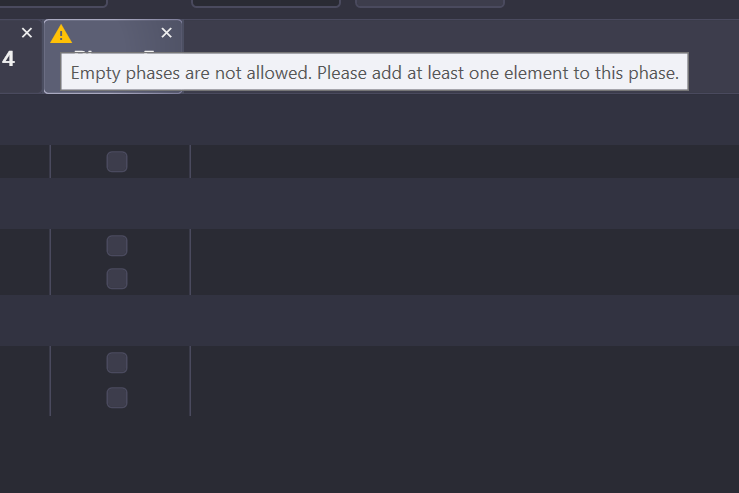
Differences between the JS-50 API and the Phasing Editor
The Phasing Editor does not support some functions that the JS-50 API offers:
- the API allows an element to appear multiple times in the phase table. This is not possible using the Phasing Editor. If you need this functionality, you will need to create a phase table programmatically, using the JS-50 API. Keep in mind that Frame Scanning will not work with the same element in multiple phases.
- Also not supported is the setting of specific exposure times for a phase element.
- The constraints outlined at Advanced Configuration are not enforced by the Phasing Editor.