Diagnostics
The Diagnostics workspace can help with troubleshooting and optimizing a ScanSystem. When contacting JoeScan support, we may ask for some information from this screen.
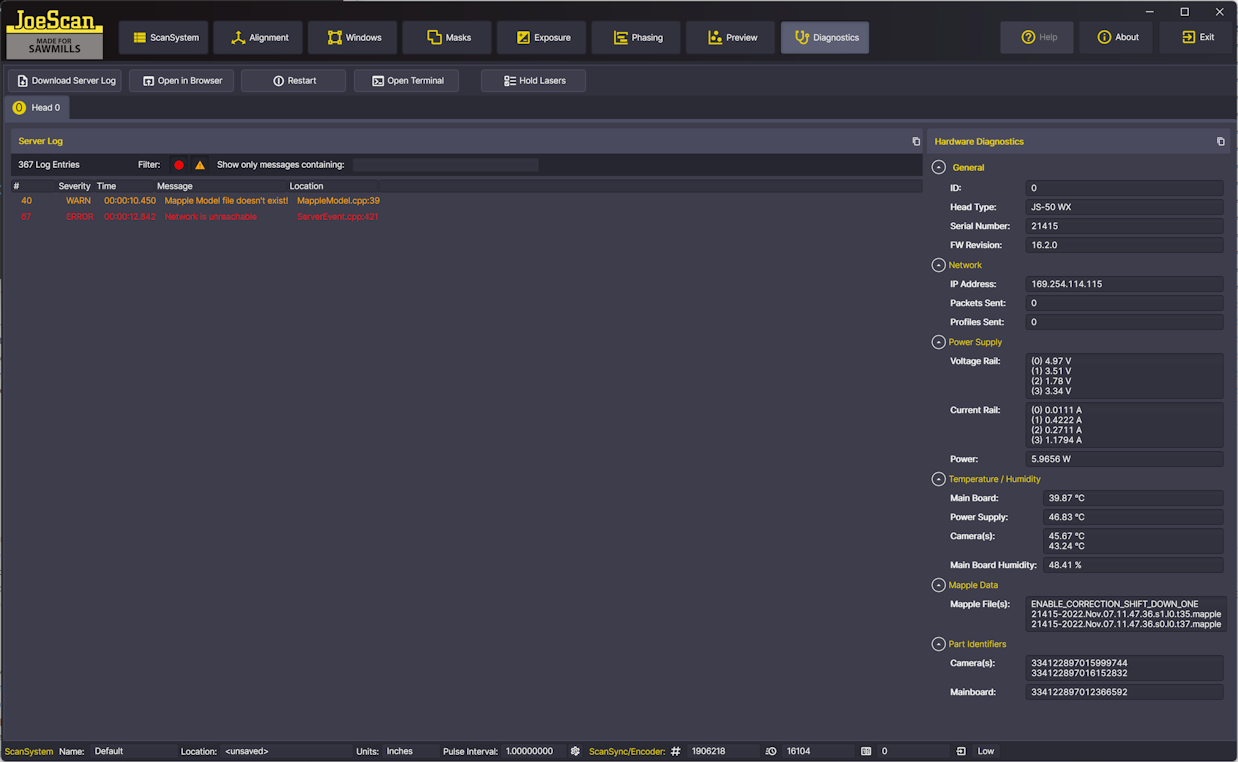
Toolbar¶
In the toolbar, the following buttons are available:
Download Server Log¶
The ScanHeads keep an internal log file, documenting operation, warnings and errors. For the most part, this information is meant for JoeScan support personnel, however, it sometimes is helpful to analyze the condition of a ScanSystem or ScanHead. The Download Server Log button will retrieve the log from the ScanHead and offer to save it to a local file. This text file can be sent to JoeScan support, if requested.
Open in Browser¶
Each ScanHead has a minimal web server built in, serving a status page on port 8080. The Open in Browser button will construct the URL needed to access the web page and open it in your default browser.
ScanHead URLs
The URL for the internal web server is constructed as follows:
http://js-50-SERIAL.local:8080 (with SERIAL replaced by the head's 5-digit serial number)
or
http://IPADDRESS:8080 (with IPADDRESS replaced by the head's resolved IP Address)
Restart¶
Can be used to remotely restart the ScanHead. Clicking this button will show a confirmation dialog, and upon clicking Yes, perform the restart:
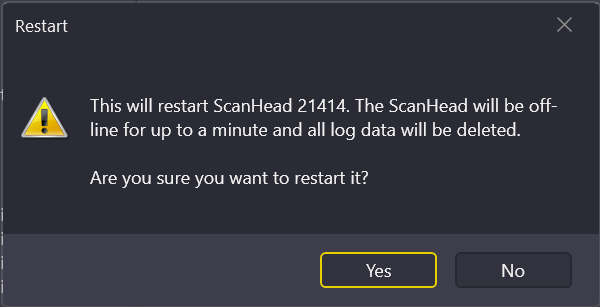
A restart is equivalent to a complete powercycle. This process can take up to a minute. During this time, the head can not be accessed from JsSetup.
Open Terminal¶
Each ScanHead has an SSH-Server built in. Accessing the ScanHead this way is only enabled for JoeScan staff and authorized service partners.
Note
To enable the Terminal access, you must have the correct SSH secret key file, and set an environment variable JS50_PUBLIC_KEY to point to your key file on disk.
Hold Lasers¶
This button opens a dialog, where you can turn on all or individual lasers for all ScanHeads:
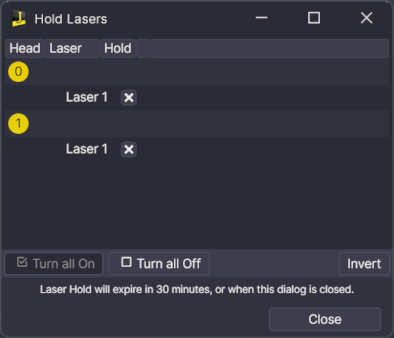
This feature is only available for ScanHeads with a Firmware version above 16.2.0
Per-Head Tab¶
For each ScanHead in this ScanSystem, the interface shows a tab, if on-line. The server log is automatically downloaded.
Server Log Section¶
Upon activation of a tab, the server log is automatically downloaded from the head. This may take a few seconds, especially if the ScanHead has been powered on and scanning for longer periods. The list view shows all entries in the log, and can be used to filter and search for specific messages.